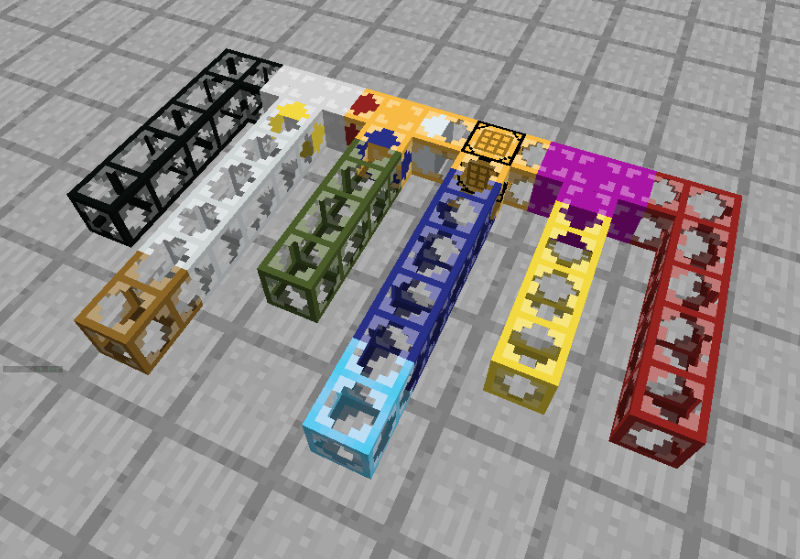Transport Pipes allow you to transfer items from one container to another. There are also special pipes that can craft items, void items, and filter items.
Pipe Types:
Colored Pipes: These pipes simply transport items. By using different colors, you can easily run pipes side-by-side without them connecting. For example, a Green Pipe will connect to other Green Pipes but not to a Red Pipe. This is also handy for color coordinating pipes for better organization. You can make Clear, Blue, Red, Black, Green, and Yellow Colored Pipes.
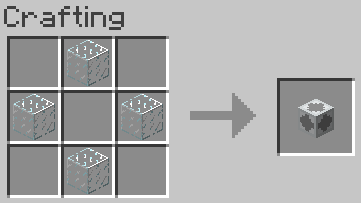
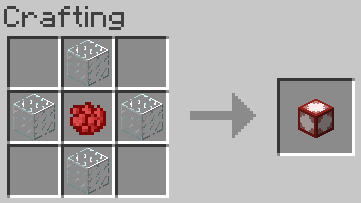
Ice Pipes: These pipes will transport items four times faster than other pipes.
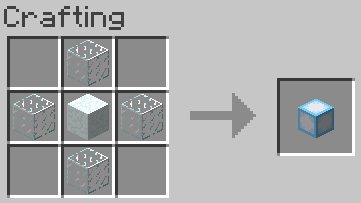
Extraction Pipes: These pipes will pull items out of a container and put them into a pipe. By right-clicking the Extraction Pipe, you can change whether it's always active, never active, or only active with a redstone signal. You can also change its extraction amount to either one item or 16 items. You can change its extraction direction which is the direction it will pull items from. You can add items to its filter and change its filtering mode to only extract certain items. Lastly, you can choose whether items extracted will travel in Round Robin mode, where they will try to alternate and split evenly at every intersection, or Direct mode, where they will always try one direction first at an intersection.

Iron Pipe: This is a one-way pipe. You can change which direction it will output items to by right-clicking on it; the colored side indicates the direction items will go.
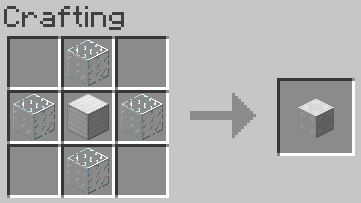
Golden Pipe: This pipe can filter items and output them in various directions. Each side has a color which corresponds to the menu that opens when you right-click it. In the menu, you will find colored wool on the left and inventory spaces to the right. You can add items to these spaces to tell the Golden Pipe which side to output those items on. You can right-click the wool to change its filtering mode to filter by Item Material and Metadata or just Item Material. Left-clicking the wool allows you to switch between Normal filtering (items in the list will go in that direction), Inverted (items in that list will NOT go in that direction), and Block All (no items will go in that direction).
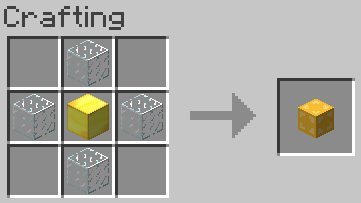
Void Pipe: Any items that enter this pipe will be deleted. It's essentially a trashcan of sorts.
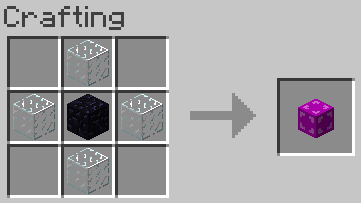
Crafting Pipes: Only available in Towny; use Crafters in Skyblock, instead. These pipes will craft items. Sneak+right-click the pipe to open the crafting interface. Place a recipe in there and then close it to save the recipe. Right-click the pipe to access its normal menu where you can change the direction it outputs the crafted items to or view its inventory. As items enter the Crafting Pipe, they will be added to its inventory if it can't craft fast enough, giving it a bit of an extra buffer. Only the items that are required by the recipe will be able to enter the Crafting Pipe; all other items will drop on the ground. If its inventory fills up, any new items that enter it will be dropped on the ground.
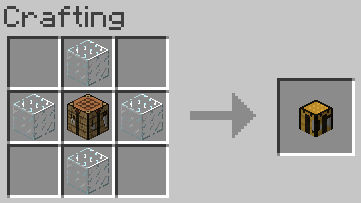
Wrench: The wrench can be used to view obfuscated pipes for a few seconds by sneak+right-clicking with it in your hand. It can also be used to toggle pipe connections. For example, if you have two white pipes next to each other, they would normally connect. However, if you sneak+right-click on the side of the pipe that's connected, it will disable the connection to any other pipes on that side. This allows you to run pipes of the same color next to each other.

All pipes, except Void Pipes, can put items into a container but only Extraction Pipes can pull them out. Pipes that are not connected to anything, except Void Pipes, will bounce items back the way they came.
Obfuscation:
You can "obfuscate" a pipe by right-clicking it with a block. This will hide the pipe by placing the block in it's location. This is useful if you want to either have a hidden pipe system for aesthetics or to reduce the impact the pipes have on your FPS. To de-obfuscate the pipe, simply break the block like normal. Sneak+right-clicking with a wrench will show obfuscated pipes for a few seconds.
Notes on Pipe Functions:
Pipes can activate the PandaCraft machines, such as the Miner, Placer, Fisher, Crafter, or Composter. This means you can supply them with items using pipes and the machines will run.
If a container is full, items will bounce back in the direction they came from. Keep this in mind, as too many items in one pipe will cause it to explode and drop the items on the ground. To avoid this, either make sure you have enough overflow containers for all the items or route extra items into a Void Pipe to delete them. Pipes not connected to anything will simply spit items out like a Dispenser.
A single pipe can only hold 64 "Pipe Items" before it explodes and drops its contents. The explosion won't damage anything other than the pipe itself. A "Pipe Item" is the visual item you see in the pipe. The actual number of items a single Pipe Item is made of depends on how they were inserted into the system.
Opening a pipe's menu can fail in one specific circumstance: If there's nothing in your hand and there's no block behind the pipe where you clicked. This is because the client doesn't send any interact packets to the server when it thinks the player has right-clicked air with an empty hand. To work around this, you can either place a block behind the pipe or hold an item in your hand that can't be placed, such as a stick. This can't be fixed on the server's end since it's a problem with the Minecraft client; Mojang would have to fix it themselves.
Commands:
/tpipes settings - Opens the player specific settings interface. Here you can change the render distance of the pipes, whether to show Pipe Items, and you can switch between Vanilla and Modeled Render System. The render distance is how far away you can see the pipes from; you can lower this value to increase FPS if your computer is struggling. Disabling "Show Items" means you won't see items travelling through the pipes, which can increase FPS on lower-end systems. Vanilla Render System uses Vanilla Minecraft textures and the Modeled Render System uses a custom resource pack.
Render System:
You can enable the Modeled Render System in "/tpipes settings". This will prompt you to enable the server resource pack; be sure to accept this to see the changes. Once applied (which may take a moment) the pipes' appearances will change. You can disable it again at any time in "/tpipes settings". The Modeled Render System provides much better visuals as you can see below and uses far fewer "virtual" armor stands, so you may see a decent performance increase by enabling it.
Vanilla Render System:
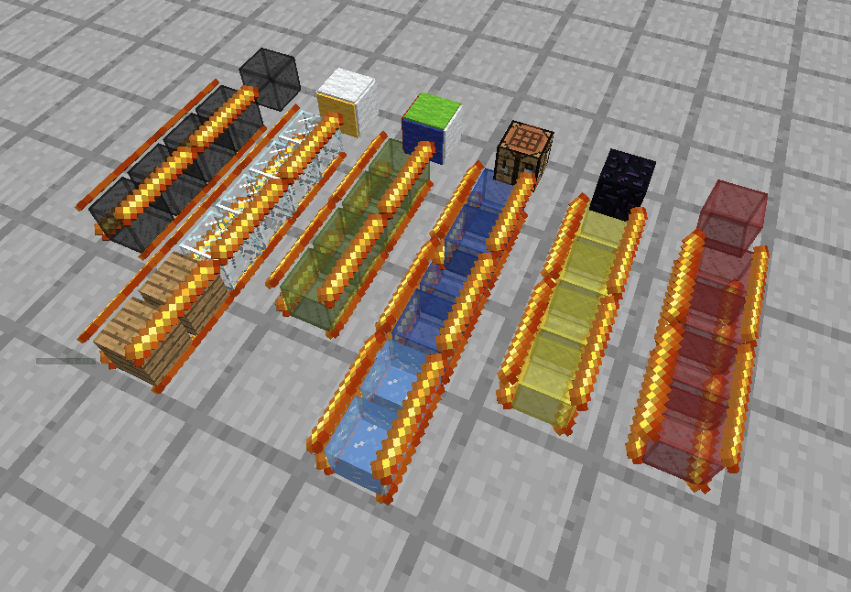
Modeled Render System: